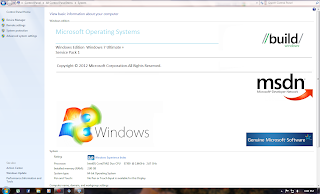Two months after giving people a first taste of Windows 8 with the Consumer Preview, Microsoft's back with the latest step toward the release of the company's next operating system: the Windows 8 Release Preview. The new version was supposed to be released the first week in June, but Microsoft is apparently ahead of its development schedule — though that hasn't stopped the leaks from coming fast and furious. The Release Preview isn't nearly the upgrade the Consumer Preview was, but it's a clear move toward a stable, feature-complete operating system. We got to spend some time with the Release Preview on a Samsung Series 9 laptop, checking out the new features and trying to figure out whether Windows 8 will be equally well suited to touch and non-touch devices.
Few Changes
Start Here
The new Start menu serves as both a launchpad and a dashboard. It helps you to see various activities at a glance on different kinds of data via Live Tiles. It is also the way to quickly access common apps.
Windows 8′s Charms
The “charms” menu is revealed when you hover to the right side of the screen. This is the Metro version of a context menu, with the options listed behaving a little differently depending on what Metro app is in the foreground.
Find Apps
If you need a full list of programs similar to the one in the Windows 7 Start menu, Windows 8 does have one, with links to both classic-desktop and Metro apps.
Instant Search
Start typing in the Start menu and you’ll be taken instantly to a search page.
Shop For Apps
Microsoft’s Store for Metro apps is gradually being populated with both new and Metro-specific apps.
App Details
Apps in the Store come with age ratings, descriptions of their behavioral permissions, and other details.
Search Options
Metro apps can also extend the functionality of the system in different ways. The Wikipedia app, for instance, extends Windows 8′s native search function to allow search queries to be run through Wikipedia. Clicking one of the icons beneath the search box lets you choose the context for the search.
Share Information
Hovering at the right of the screen and selecting “Share” in a Metro app lets the currently displayed information be shared via a variety of methods. Mail and the People app are two of the most basic choices.
Still A Clssic
If you long for the classic desktop, it’s still here, and your conventional Windows apps will run just as they always have in it. But remember that the original Start menu has been completely removed.
Integrated Flash
The Metro-interface edition of Internet Explorer 10 now runs Flash as a natively installed version. The new Do Not Track policy, by the way, is also enabled by default in IE 10.
Browse The SkyDrive
The Metro SkyDrive app lets you browse documents and photo galleries with a swipe of the finger.
IE Options
Internet Explorer 10 also exists in a conventional desktop edition. If you open a page in the Metro version of IE 10, a menu option exists there to open it on the desktop.
Requirements
Windows 8 Release Preview works great on the same hardware that powers Windows 7:
Processor - 1 gigahertz (GHz) or faster
RAM - 1 gigabyte (GB) (32-bit) or 2 GB (64-bit)
Hard disk space - 16 GB (32-bit) or 20 GB (64-bit)
Graphics card - Microsoft DirectX 9 graphics device with WDDM driver
Additional requirements to use certain features:
To use touch, you need a tablet or a monitor that supports multitouch.
To access the Windows Store and to download and run apps, you need an active Internet connection and a screen resolution of at least 1024 x 768.
To snap apps, you need a screen resolution of at least 1366 x 768.
Internet access.
Downloads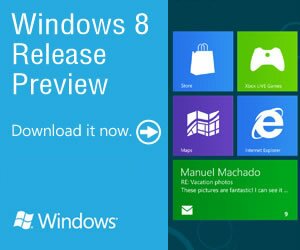
Windows 8 Release Preview English
32 bit (x86) iso
64 bit (x64) iso
More Information
Home Page
(Subscribe to this blog for daily updates)
Few Changes
Start Here
The new Start menu serves as both a launchpad and a dashboard. It helps you to see various activities at a glance on different kinds of data via Live Tiles. It is also the way to quickly access common apps.
Windows 8′s Charms
The “charms” menu is revealed when you hover to the right side of the screen. This is the Metro version of a context menu, with the options listed behaving a little differently depending on what Metro app is in the foreground.
Find Apps
If you need a full list of programs similar to the one in the Windows 7 Start menu, Windows 8 does have one, with links to both classic-desktop and Metro apps.
Instant Search
Start typing in the Start menu and you’ll be taken instantly to a search page.
Shop For Apps
Microsoft’s Store for Metro apps is gradually being populated with both new and Metro-specific apps.
App Details
Apps in the Store come with age ratings, descriptions of their behavioral permissions, and other details.
Search Options
Metro apps can also extend the functionality of the system in different ways. The Wikipedia app, for instance, extends Windows 8′s native search function to allow search queries to be run through Wikipedia. Clicking one of the icons beneath the search box lets you choose the context for the search.
Share Information
Hovering at the right of the screen and selecting “Share” in a Metro app lets the currently displayed information be shared via a variety of methods. Mail and the People app are two of the most basic choices.
Still A Clssic
If you long for the classic desktop, it’s still here, and your conventional Windows apps will run just as they always have in it. But remember that the original Start menu has been completely removed.
Integrated Flash
The Metro-interface edition of Internet Explorer 10 now runs Flash as a natively installed version. The new Do Not Track policy, by the way, is also enabled by default in IE 10.
Browse The SkyDrive
The Metro SkyDrive app lets you browse documents and photo galleries with a swipe of the finger.
IE Options
Internet Explorer 10 also exists in a conventional desktop edition. If you open a page in the Metro version of IE 10, a menu option exists there to open it on the desktop.
Requirements
Windows 8 Release Preview works great on the same hardware that powers Windows 7:
Processor - 1 gigahertz (GHz) or faster
RAM - 1 gigabyte (GB) (32-bit) or 2 GB (64-bit)
Hard disk space - 16 GB (32-bit) or 20 GB (64-bit)
Graphics card - Microsoft DirectX 9 graphics device with WDDM driver
Additional requirements to use certain features:
To use touch, you need a tablet or a monitor that supports multitouch.
To access the Windows Store and to download and run apps, you need an active Internet connection and a screen resolution of at least 1024 x 768.
To snap apps, you need a screen resolution of at least 1366 x 768.
Internet access.
Downloads
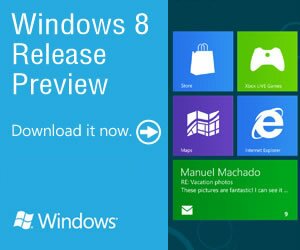
Windows 8 Release Preview English
32 bit (x86) iso
64 bit (x64) iso
More Information
Home Page
(Subscribe to this blog for daily updates)